Learn how to edit text using the tool.
In the Writing tab, you can start writing your text. You can begin writing your text and monitor your progress through the score displayed in the top right-hand corner of your screen. We recommend you reach a minimum score of 85%.
- Start by refining your text structure by writing your titles and subtitles. SEO-optimized content always includes a main title, labeled as H1, as well as subtitles, labeled as H2. You can then, similar to an essay, delve into more detail with sub-subtitles (H3), and so on. The H4, H5, and H6 headings are not mandatory and are typically reserved for very long texts.
- Beneath each heading, begin composing the body of your text. Ensure to integrate relevant keywords that Dokey provides in a list on the right side of your screen:
This list is comprehensive, but it's not mandatory to include every proposed keyword. The keywords are sorted by their importance, with the most crucial ones listed at the top, recommended for inclusion in your text. For each keyword, Dokey provides a recommended frequency, indicating how often you should use them in the text. However, it's essential not to strictly follow all the recommendations for the entire list, as it could lead to excessive SEO optimization, which might be counterproductive.
- Similar to any text editor, you can apply formatting to your text, such as bold, italics, highlights, bullet lists, and numbered lists.
-
If you wish, you can add internal links to your article by clicking on the small paperclip icon. Internal links are not included in the scoring.
-
If you wish, you can add images by clicking on the dedicated tab at the top of the screen. Currently, it is not possible to upload images directly from your computer; they must already be hosted online, for example, on Google Drive, Dropbox, or directly on your website. Provide the URL and ALT text for each image.
- Make sure to roughly maintain the text length in relation to the initial goal you set at the beginning. The word count of your writing is displayed at the bottom of the screen.
- If you're unable to increase your score, click on See details in the top right-hand corner. Here, you'll find two tabs that can assist you in enhancing your score:
-
Detailed score: This tab allows you to observe the score of each element in your text, providing the opportunity to correct any sections that aren't optimized.
-
Goals: In this tab, you'll receive a list of remaining tasks that need completion to improve your score.
-
8. Once satisfied, you can publish your content.